Land Rover Defender: Navigation settings
Land Rover Defender 2020-2025 Owner's Manual / Navigation / Navigation settings
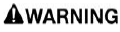
Make sure the relevant safety warnings have been read and understood before operating the navigation system.
To view the navigation settings menu:
1. Select the settings icon from the navigation map screen.
2. Select NAVIGATION from the settings screen.
The following options are available for the user to enable or disable:
General:
- Show Qibla: Displays direction to Qibla on compass: Touch to switch the toggle on or off.
- Notifications:
- Mute navigation guidance: Touch to switch the toggle on or off.
- Safety zone warning: Touch to switch the toggle on or off.
- Display a visual cue when approaching safety zone: Touch to switch the toggle on or off.
- Play a sound when approaching a safety zone: Touch to switch the toggle on or off.
- Display a visual cue when approaching a speed camera: Touch to switch the toggle on or off.
- Low fuel alert: Touch to switch the toggle on or off.
Map:
- Satellite: Touch to switch the toggle on or off.
- Traffic displayed on map: Touch to switch the toggle on or off.
- Favorites on map: Touch to switch the toggle on or off.
- Auto zoom: Touch to switch the toggle on or off.
- 3D buildings: Touch to switch the toggle on or off.
- POI Display on map: Touch to switch the toggle on or off.
Route and Guidance:
- Dynamic Routing: Touch to switch the toggle on or off.
- Routing mode:
- Fastest.
- Shortest.
- ECO.
- Route Preferences: Select from the available list to avoid certain road features.
- My commute: Enable or disable from
the following:
- Learn my routes: Help's make day-to-day driving to go more smoothly by taking into account the current situation on routes the driver does regularly: Touch to switch the toggle on or off.
- Auto-start commute: Recognizes when the driver is going to frequent destinations and switches on My Commute automatically: Touch to switch the toggle on or off.
- Fewer commands: Less driver commands given when driving in areas known: Touch to switch the toggle on or off.
- Delete driving history: Removes stored driving history.
- Suggestions along the routes:
Instrument panel display:
- Intersection view:
- Picture of an intersection view: Displays an intersection map view in the instrument panel: Touch to switch the toggle on or off.
- Show on main screen: Displays an intersection map view in the instrument panel: Touch to switch the toggle on or off.
- Lane assistance:
- Picture of a lane assistance: Displays a lane assistance view in the instrument panel: Touch to switch the toggle on or off.
- Show on main screen: Displays an intersection map view in the instrument panel: Touch to switch the toggle on or off.
- Abstract Route Overview: Touch to switch the toggle on or off.
- Next Waypoint: Touch to switch the toggle on or off.
- Rerouting Information: Touch to switch the toggle on or off.
- Satellite: Touch to switch the toggle on or off.
Voice: Displays a list of voice settings.
About: Displays information such as, map information, GPS information, and legal information.

