Land Rover Defender: Satellite radio
SATELLITE RADIO CONTROLS
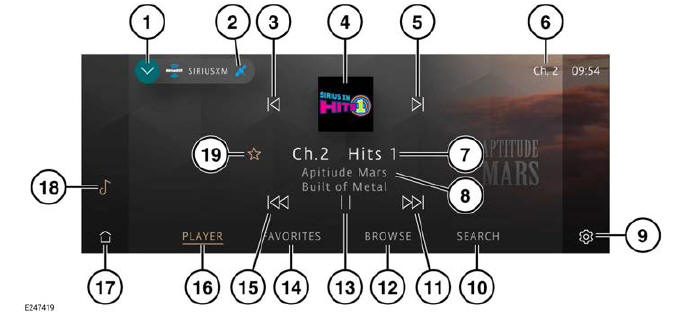

Do not adjust the touchscreen controls, or allow the system to distract the driver, while the vehicle is moving.
Driver distraction can lead to accidents, potentially causing serious injury or death.
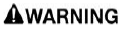
Sustained exposure to high sound levels, in excess of 85 decibels, can damage hearing.
Note: The screen shown is in PLAYER mode.
From the source select screen, select the SXM RADIO icon.
- Return icon: Returns to the media source select screen.
- Satellite icon: Indicates reception of the satellite signal.
- Seek down: Touch to view channels listed on the channel carousel. If a channel is not selected within the 10 second time-out period, the tuner automatically selects the centered channel tile.
- Channel logo: Displays the logo of the
current selected channel.
Note: If unavailable, a generic image is displayed.
- Seek up: Touch to view channels listed on the channel carousel. If a channel is not selected within the 10 second time-out period, the tuner automatically selects the centered channel tile.
- Channel number: Touch to view the
channel input keypad. Enter the
channel using the numeric keypad.
Press OK to confirm.
Note: The channel input screen continues to be displayed after a channel has been selected. To return to the SIRIUS XM screen, touch the PLAYER soft key.
Note: The keypad is a smart keypad and only allows the input of valid channel numbers.
- Channel name: Displays the current selected channel.
- Broadcasting channel display: Displays
the artist and song or team name.
Note: If Notifications is enabled, in settings, touching the artist, song or team ID gives the option for these to be added to a favorites list.
- Settings icon: Touch to access the
system settings screen. Touch the
SIRIUSXM soft key to display the
SiriusXM settings menu:
- Subscription / No subscription: Confirms if a valid subscription is active or a subscription is required.
- Notifications: Touch to switch the toggle on or off.
- Tune Start: Touch to switch the toggle on or off.
- Help & Support: Touch to access the Customer Care contact details and XM Radio ID number.
- SEARCH soft key: Touch to display the keyboard. Enter a keyword or number to search for a channel name or number. On selection touch the exit icon¹ to return to the PLAYER screen.
- Skip or scan forward:
- Touch and release to skip forward to the next track.
- Touch and hold to scan forward through the current track. Playback is resumed when released.
Note: If a live broadcast is operating the Skip forward icon is replaced by LIVE.
- BROWSE soft key: Touch to view the
channel categories list.
There are four super categories:
- Music.
- Sports.
- News.
- Talk.
In each category, touch the soft key to display a list of available genres. Select the required genre from the list. Select the desired channel. Touch the back icon² to return to the browse screen.
Additional categories available in Browse are:
- For You soft key: Touch to display recommended channels. Touch the back icon² to return to the browse screen.
- Recents soft key: Touch to display recent channels selected. Touch the back icon² to return to the browse screen.
Note: After selection, the BROWSE screen continues to be displayed. To return to the SIRIUS XM screen, touch the PLAYER soft key.
- Pause or play: Select to pause playback. Select again to resume playback.
- FAVORITES soft key: Touch to display
a list of favorite channels. Touch the
favorites icon to add or delete the
selected channel from the favorites list.
The favorites icon is only highlighted when the selected channel tile is in the center of the screen. To rearrange the list order, touch and hold the required channel icon, then drag and drop to the desired position.
Note: The SIRIUS XM favorites list can store up to a maximum of 20 radio stations. SIRIUS XM favorites are independent of AM/FM radio favorites.
Note: After selection of a stored favorite channel the FAVORITES screen continues to be displayed. To return to the SIRIUS XM screen, touch the PLAYER soft key.
- Skip or scan backward:
- Touch and release to skip backward to the previous track.
- Touch and hold to scan backward through the current track. Playback is resumed when released.
- PLAYER soft key: Touch to view the selected channel when in other channel modes.
- Home icon: Touch to return to the home screen.
- Media icon: Touch to display all media in the source select screen.
- Favorites icon: Touch to add a channel to the list of favorites.
Note: If a selected favorite channel is unsubscribed or has become unsubscribed, the SiriusXM phone number and a message is displayed.
 Exit icon.¹
Exit icon.¹
 Back icon.²
Back icon.²
SUBSCRIPTION SETUP
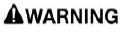
Do not adjust the touchscreen controls, or allow the system to distract the driver, while the vehicle is moving.
Driver distraction can lead to accidents, potentially causing serious injury or death.
A complimentary trial period is available with the vehicle if satellite radio is equipped. Channel 1 is the available SiriusXM preview channel. Subscription to SiriusXM is required, once the trial period has ended.
To set up a subscription from inside the vehicle, call SiriusXM.
Contact details can be found in Help & Support:
- From the Satellite radio screen, touch the settings icon.¹
- Touch the SIRIUSXM soft key to display the SiriusXM settings menu.
- Help & Support: Touch to access the Customer Care contact details and XM Radio ID number.
Details of a valid payment card are also required to complete the subscription process.
 Settings icon.¹
Settings icon.¹
SATELLITE RADIO RECEPTION
Satellite radio reception is strongest when there are clear skies.
In urban areas, terrestrial transmitters are used to enhance the coverage.

