Land Rover Defender: Media controls
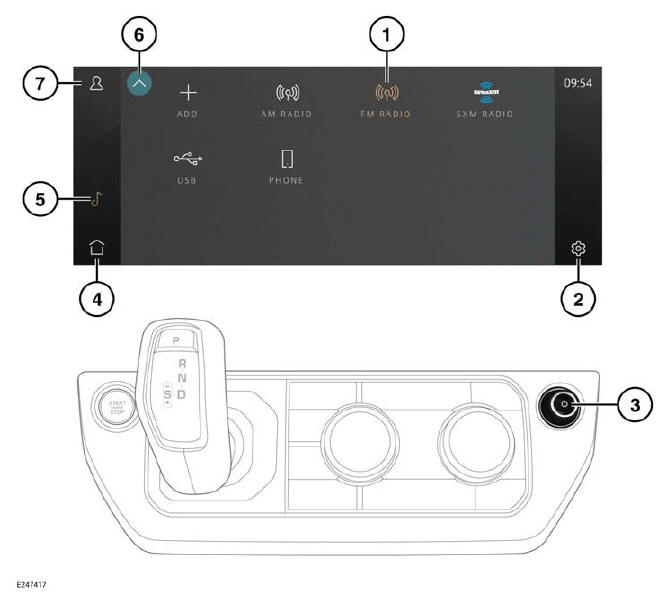

Make sure the relevant safety warnings and cautions have been read and understood before driving the vehicle.
- Media source: The source select screen displays the available media sources. Touch the desired source soft key to select it. The source soft key highlights when selected.
- Settings icon: Select AUDIO, or the specific media settings, via the settings menu.
- Power and volume control:
- Press to switch the media system
on or off.
Note: The media system operates with the ignition switched on or off, but always switches off when the ignition is switched off. Switch the media system on again, if required.
- Rotate to adjust the volume level.
The touchscreen displays the volume level.
Note: If the volume is turned to zero while a media source is playing, the media pauses play.
Play resumes when a greater volume is selected.
4. Home icon: Touch to return to the home screen.
5. Media icon: Touch to select the media system.
6. Return arrow: Touch to return to the previous selected media screen.
7. Profile icon: Touch to select the stored profile settings.
If notifications have been activated, upon a notification being received, an indicator is visible next to the profile icon.
ONLINE MEDIA
The media system allows access to media content from various online streaming platforms.
To access associated content from an online streaming provider, the user must pair a streaming account with a valid InControl account.

