Land Rover Defender: Audio steering wheel controls
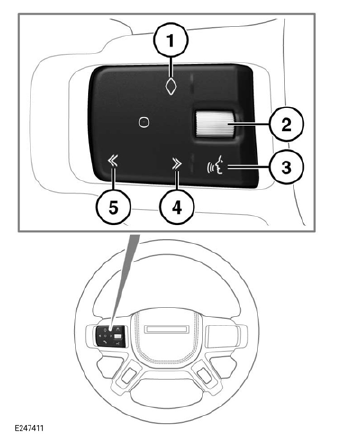
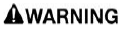
Make sure the relevant safety warnings and cautions have been read and understood before driving the vehicle.
Note: Customization of the audio steering wheel controls can only be performed if the vehicle is stationary and valet mode is exited.
Note: If valet mode has been selected, no customized audio steering wheel selections are available.
Note: When a customized audio steering wheel function is selected, the instrument panel and touchscreen display a notification message.
Note: The favorites icon is set to a factory default setting until a customized function has been stored.
1. Favorites button: Press to operate the stored steering wheel button favorites.
2. Thumbwheel: Rotate upward to increase, or downward to decrease the volume level.
3. Voice button: Press to operate voice control.
4. >> icon:
Press and release to:
- Select the next radio favorite.
- Seek up the frequency to the next radio station.
- Select the next track on the connected portable media source.
- Scroll up lists of calls or contact entries, when the phone is in use.
Press and hold to:
- Fast forward the current playing track, on the connected portable media source.
5. << icon:
Press and release to:
- Select the previous radio favorite.
- Seek down the frequency to the next radio station.
- Select the previous track, or the start of the current track, on the connected portable media source.
- Scroll down lists of calls or contact entries, when the phone is in use.
Press and hold to:
- Rewind the current playing track, on the connected portable media source.

